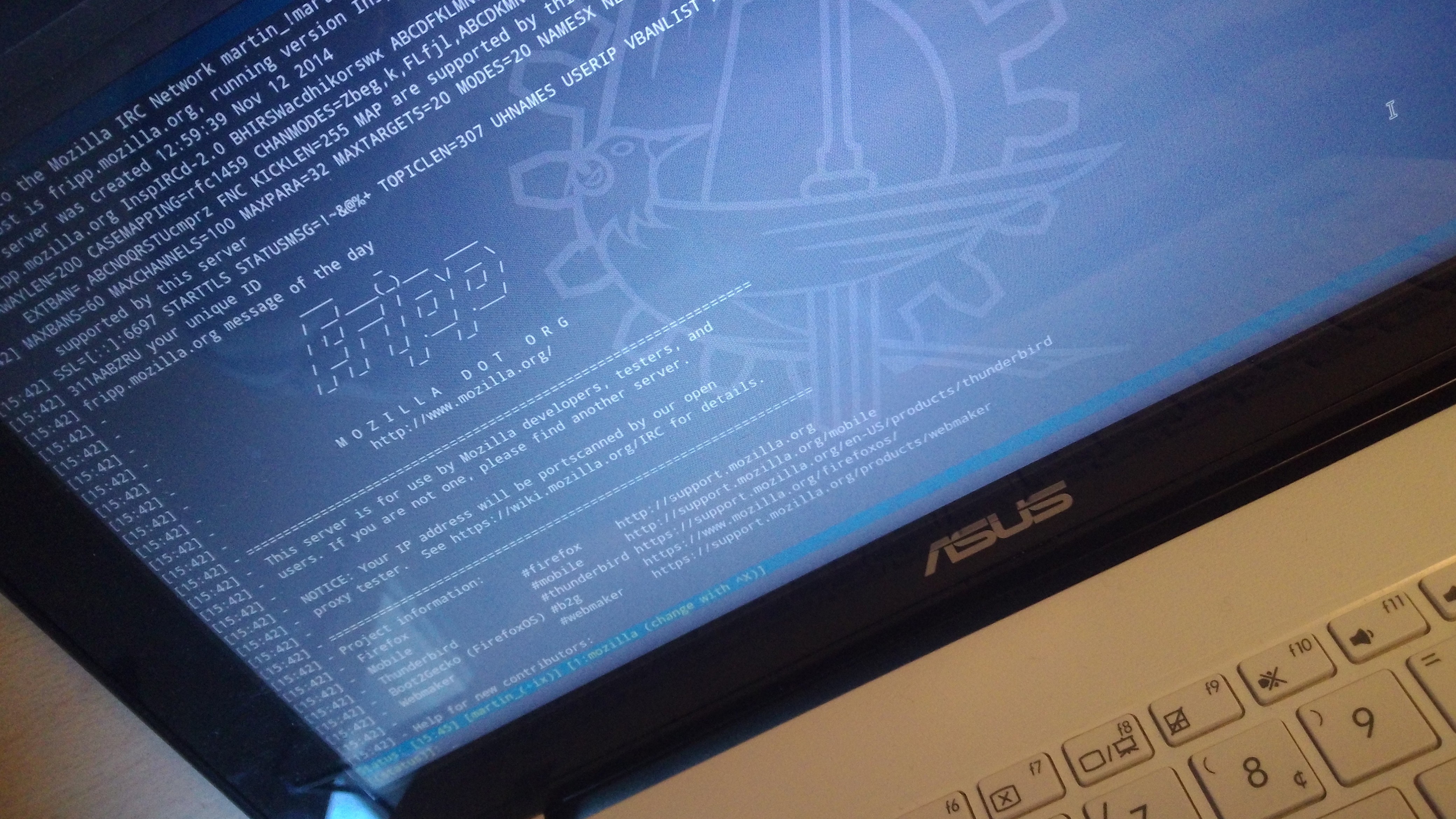I recently got a Synology DiskStation and at about he same time my Raspberry Pi’s SD card died. I thus decided to migrate my IRC bouncer to the DiskStation, so I could also keep the logs.
I didn’t expect it to be easy, as DiskStations run on a variety of architectures, however it turns out ZNC is a quite commonly used piece of software on DiskStations.
I want to prevent others from having to dig through the internet like I had to, however this article will not help you actually configuring ZNC.
Determine your DiskStation’s Build Architecture
The first step is finding out, which architecture packages your DiskStation should be built against. This determines the version of the package you have to install on the NAS. This page lists the package architecture for most DiskStations.
Get fitting ZNC Installation Package
Depending which version of ZNC and the push module (or custom modules) you want, you will have to create the package yourself. But don’t worry, as long as your custom modules you want to add to ZNC aren’t too complex this is just a matter of typing some commands on a linux system. If you do not need Pushbullet push functionality you might be just fine with the pre-built packages available.
Download Pre-Built Package
The best source for the ZNC package I found was the YOLO PACKAGE DOWNLOADER. ZNC 1.2.6 with the push module is listed near the bottom of the page. Download the spk fitting your NAS’s package architecture. If there is no fitting package for your DiskStation’s build architecture I recommend building ZNC yourself, it’s really simple!
Compile Yourself
Thanks to the spksrc Project from the SynoCommunity it’s really simple to build ZNC for your DiskStation. The README tells you everything you need to know to build ZNC.
Install Package on the DiskStation
You should now have acquired a .spk file for ZNC in one or the other way. To install it on your DiskStation, access the web interface on port 5000 (webman) of it. Log in and open the Package Center.
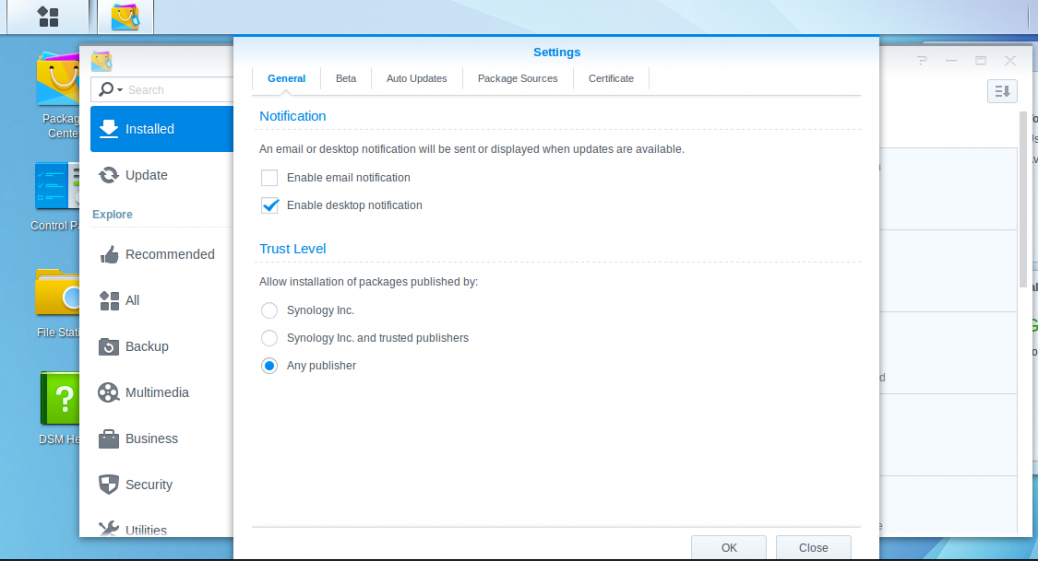 First you’ll have to allow the installation of unsigned packages in the settings of the Package Center.
First you’ll have to allow the installation of unsigned packages in the settings of the Package Center.
After you have applied the new settings, click on “Manual Install”. A popup asking you for a package file will open. Select your .spk file from your computer and click next.
Now the installation assistant will ask you for the credentials of the ZNC admin account it creates. After that ZNC is installed on your DiskStation.
Configure ZNC
Sadly the shortcut in the Application menu doesn’t seem to lead to the web interface of ZNC, which is enabled by default. It runs on port 8250 without SSL and on port 8251 with SSL. The same applies for the ZNC IRC service. You can change the ports either via IRC or the web interface. The ZNC files are located in /usr/local/znc, however you’ll need to be authenticated as root in order to modify them. The easiest way is to use the shell module for ZNC and try to do whatever it is you’re trying to do via IRC. Alternatively you can log in as root via SSH, this uses the same password as your DiskStation admin account.